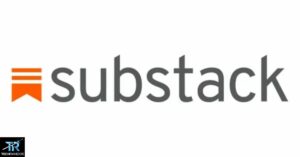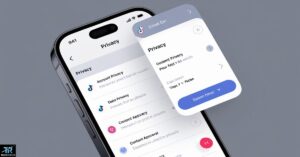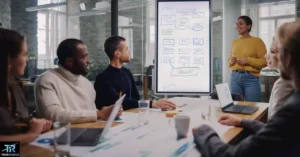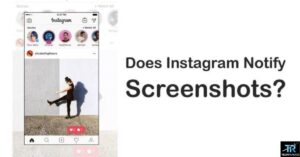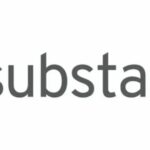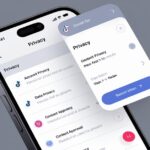Instagram continues to evolve as a dynamic platform that allows users to express themselves creatively while connecting with friends and followers. One feature that stands out is the ability to share an Instagram post to story, which can significantly enhance engagement on your profile. If you’ve ever wondered, “How can I share an Instagram post to my story?” you are in the right place. This comprehensive guide will walk you through the process in four simple steps, sprinkling in useful tips, facts, and creative insights along the way.
Why Share Instagram Posts to Your Story?
Before we jump into the how-to, let’s talk about the why. Sharing posts to your Instagram Story isn’t just a nifty trick it’s a strategic move that can skyrocket your engagement rates and boost your visibility on the platform.
Here’s why you should care about sharing posts to your Story:
- Boost post visibility: Your feed posts might get lost in the algorithm shuffle, but Stories are front and center when users open the app.
- Increase engagement rates: Stories are interactive, allowing viewers to respond quickly with reactions or messages.
- Cross-promote content effortlessly: It’s an easy way to give your grid posts a second life.
- Drive traffic to your main feed: A well-crafted Story can pique interest and send viewers to your profile for more.
Now that we have got your attention, let’s break down the process into four simple steps that’ll have you sharing like a pro in no time.
Step 1: Find the Perfect Post to Share
The first step in mastering how to share an Instagram post to your Story is selecting the right content. Not all posts are created equal, and some will resonate more with your audience in Story format.
Tips for choosing share-worthy posts:
- Look for visually striking images or carousel posts that’ll catch the eye in Story format
- Consider timely content that aligns with current trends or events
- Choose posts that have performed well in your feed—they are likely to do well in Stories too
How to spot trending content in your niche:
- Use Instagram’s Explore page to see what’s popular
- Check relevant hashtags in your industry
- Keep an eye on what influencers in your space are sharing
Remember, the goal is to select content that not only looks good but also provides value to your Story viewers. Whether it’s a stunning photo, an informative carousel, or a thought-provoking quote, make sure it’s something your audience will want to engage with.
Step 2: Tap That Paper Airplane Icon
Now that you’ve found the perfect post to share, it’s time to get down to business. Navigating Instagram’s sharing options is straightforward, but there are a few nuances to keep in mind.
Here’s how to share a post to your Story:
- Open the Instagram app on your mobile device
- Find the post you want to share it can be yours or someone else’s public post
- Look for the paper airplane icon below the post next to the comment and like buttons
- Tap the icon to open the sharing menu
- Select “Add post to your story” from the options
Pro tip: If you’re sharing someone else’s post, make sure their account is public and has allowed resharing. Some users, especially those with private accounts, may have this feature turned off.
It’s crucial to understand the difference between DM sharing and Story sharing. While both use the paper airplane icon, DM sharing sends the post privately to individuals or groups, while Story sharing broadcasts it to all your followers or Close Friends, if you choose that option.
Common pitfalls to avoid:
- Don’t accidentally send the post as a DM when you meant to share it to your Story
- Be mindful of copyright when sharing others’ content always give credit where it’s due
- Check that you’re not oversharing your followers don’t need to see every single post in your Story
Step 3: Customize Your Story Post for Maximum Impact
This is where the magic happens. Once you’ve added the post to your Story, Instagram opens up a world of customization options. It’s time to get creative and make that Story pop!
Customization options include:
- Adding stickers and GIFs
- Using text overlays
- Applying filters
- Drawing or doodling on the post
- Using the color picker tool for brand consistency
Let’s break down some best practices for Story layout and design:
- Use the color picker tool: Match your text and drawings to colors in the original post for a cohesive look.
- Leverage Instagram’s latest Story features: Polls, questions, and sliders can boost engagement significantly.
- Keep it readable: Make sure any text you add is easy to read against the background.
- Use strategic placement: Don’t cover up important parts of the original post with your additions.
Table: Story Features and Their Engagement Potential
| Feature | Engagement Potential | Best Used For |
| Polls | High | Quick audience feedback |
| Questions | Very High | Encouraging discussion |
| Sliders | Medium | Gauging audience sentiment |
| Quizzes | High | Educational content |
| Countdown | Medium | Building anticipation |
Remember, the goal is to enhance the original post, not overshadow it. Your customizations should complement the content and encourage viewers to engage with both the Story and the original post.
Step 4: Publish and Track Your Story’s Performance
You’ve crafted the perfect Story, now it’s time to send it out into the world and see how it performs. But before you hit that ‘Send to’ button, there are a few things to consider.
Setting visibility options:
- Public: Visible to all your followers
- Close Friends: Limited to a select group you’ve chosen
Boosting discoverability:
- Add location tags to reach local audiences
- Use relevant hashtags but don’t go overboard
- Mention relevant accounts with their permission
Once your Story is live, it’s crucial to track its performance. Instagram Insights is your best friend here, providing valuable data on how your audience interacts with your content.
Key metrics to watch:
- Views: How many people saw your Story
- Taps forward and backward: Indicates interest level
- Exits: Where people left your Story
- Replies: Direct engagement from viewers
- Sticker taps: How interactive your audience was
Strategies for encouraging viewers to engage with the original post:
- Use a clear call-to-action (CTA) in your Story
- Tease additional content available in the feed post
- Offer an incentive for clicking through (e.g., “Swipe up for a surprise!”)
By analyzing these metrics, you can refine your strategy over time, learning what resonates with your audience and what falls flat.
Related Post: How to Add Multiple Photos to Instagram Story in 2024?
How Do I Share My Instagram Post to a Story?
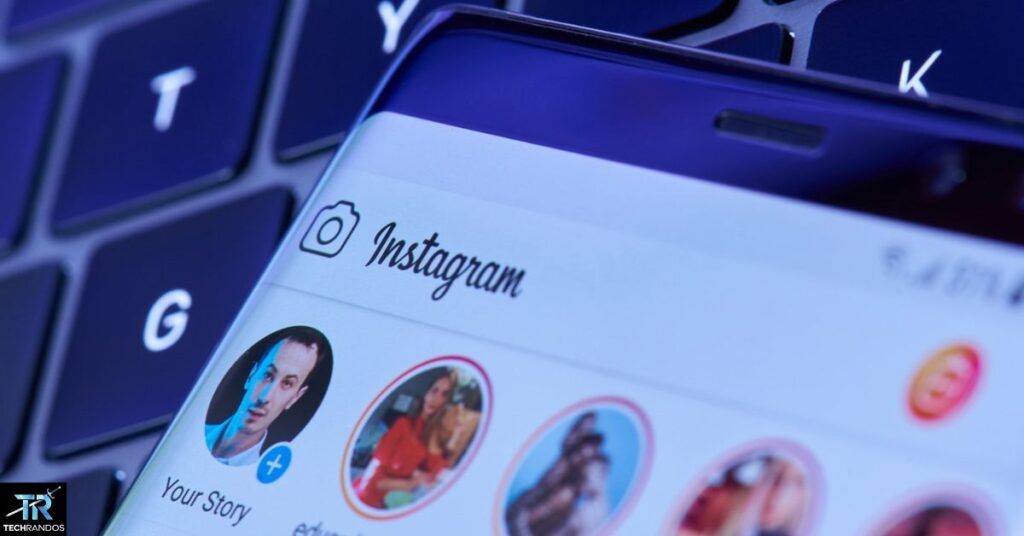
Hey there, Insta-fans! Let’s chat about leveling up your ‘gram game. Sharing posts to your Story is like giving your content superpowers. It’s easy, fun, and can seriously boost your engagement. Let’s break it down, shall we?
Why Share to Your Story?
First off, why bother? Well, check out these juicy facts:
- Stories get 500 million daily active users. That’s a lot of eyeballs!
- 1 in 3 of the most viewed Stories come from businesses. You’re in good company.
- 58% of people say they’ve become more interested in a brand after seeing it in a Story.
Convinced yet? Thought so. Now, let’s get to the good stuff.
The 4-Step Magic Trick
- Find your post or someone else’s public post.
- Tap that paper airplane icon.
- Hit “Add post to your story”.
- Sprinkle some creative dust stickers, text, doodles, then share.
Easy peasy, right? But wait, there’s more!
Pro Tips for Story Superstars
Want to really make your shared posts pop? Try these:
- Use the color picker to match your text to the post.
- Add a poll or question sticker to boost engagement.
- Use the ‘Pin’ feature to stick text or stickers to a specific spot.
And here’s a handy table of what works best:
| Feature | Best For |
| Polls | Quick feedback |
| Questions | Starting convos |
| Sliders | Gauging interest |
| Countdown | Building hype |
How do I add to an Instagram story after posting?
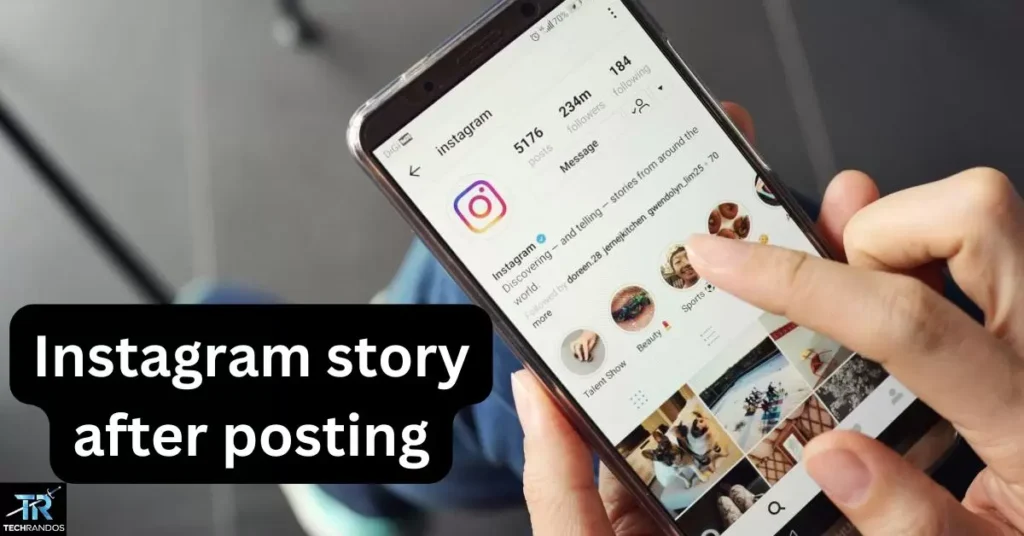
To add to your Instagram story after posting, follow these steps:
- Open the Instagram app.
- Tap your profile picture to view your story.
- Find the story you want to add to.
- Tap the three dots at the bottom right.
- Select “Edit Story.”
- Choose new photos or videos to add.
- Tap “Done” to save your changes.
Your story will now include the new content.
How do I repost an Instagram post?
To repost an Instagram post, follow these steps:
- Find the post you want to share.
- Tap the three dots in the top right corner.
- Select “Copy Link.”
- Go to your profile and tap the “+” icon to create a new post.
- Choose “Story” or “Feed” to share.
- Paste the link in the story or add a screenshot in your feed.
- Add a caption if you want.
- Tap “Share” to post it.
Now your followers can see the repost.
Advanced Tips for Instagram Story Sharing Mastery
Now that you’ve got the basics down, let’s elevate your game with some advanced strategies that’ll set your Stories apart from the crowd.
Creating a consistent Story aesthetic:
- Develop a color palette that aligns with your brand
- Use consistent fonts and sticker styles
- Create custom highlight covers for a polished profile look
Using Story Highlights to showcase evergreen content:
- Group related Stories into themed Highlights
- Create covers that match your aesthetic
- Update Highlights regularly to keep content fresh
Collaborating with other users through Story mentions:
- Tag relevant users in your Stories
- Participate in Story takeovers with complementary accounts
- Create split-screen Stories for joint announcements or Q&As
Leveraging Story ads for broader reach:
- Use Instagram’s advertising platform to boost your best Stories
- Target specific demographics to reach potential new followers
- A/B test different Story formats to see what performs best
Remember, the key to mastering Instagram Stories is experimentation. Don’t be afraid to try new things and see what works for your unique audience.
How to do a 4 picture Instagram story?
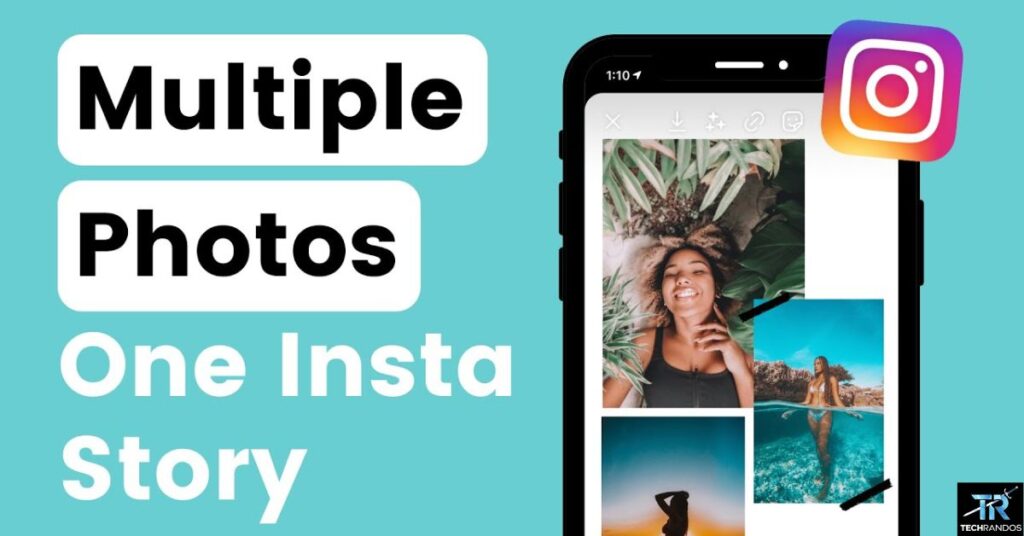
To create a 4-picture Instagram story, follow these steps:
- Open the Instagram app.
- Tap your profile picture at the top left to start a new story.
- Swipe up to see your photos.
- Select the first picture you want to add.
- Tap the sticker icon to add more pictures.
- Choose “Gallery” and select another photo.
- Repeat until you have four pictures.
- Arrange them as you like.
- Tap “Your Story” to share it.
Now your story has four pictures.
Troubleshooting Common Instagram Story Sharing Issues
Even the pros run into snags sometimes. Here are some common issues you might face and how to tackle them:
What to do if the share option isn’t appearing:
- Check if the account is private
- Ensure you’re using the latest version of the Instagram app
- Try logging out and back in
- Check if the post owner has disabled sharing
Fixing Story formatting glitches:
- Clear your app cache
- Restart the app
- Try uploading the Story again
- If persistent, report the bug to Instagram support
Dealing with copyright concerns when sharing others’ content:
- Always ask for permission before sharing
- Give clear credit to the original creator
- Be aware of Instagram’s copyright policies
- When in doubt, create your own original content
By being proactive about these potential issues, you can ensure a smooth sharing experience and avoid any awkward situations with content creators or Instagram’s moderation team.
Why can’t I share a post to my story on Instagram?
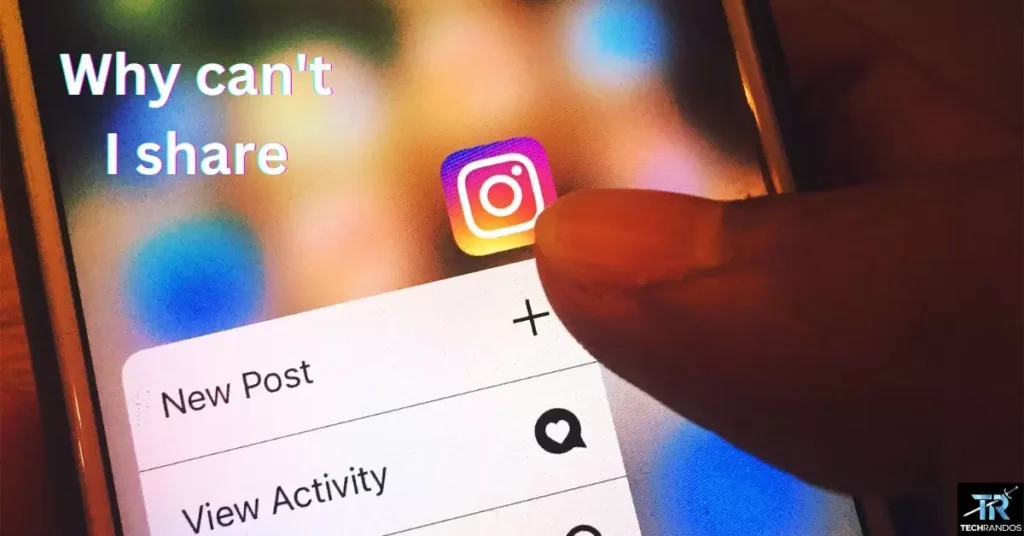
Don’t sweat it – you are not alone. This hiccup trips up even the savviest grammars from time to time.
Let’s break it down. There are a few reasons why that “Add post to your story” button might be playing hard to get:
- The account’s set to private. Yep, those locked-down profiles keep their posts under wraps.
- The user’s turned off sharing. Some folks just aren’t into the whole resharing scene.
- You’re using an outdated app. Time for an update, my friend!
- Instagram’s throwing a tantrum. Even social media giants have their off days.
- You’re trying to share your own post. Surprise! Sometimes you can’t share your own stuff.
But here’s the kicker – Instagram’s always tweaking things. What worked yesterday might not fly today. It’s like trying to hit a moving target while blindfolded and riding a unicycle.
Pro tip: If you’re really stuck, try the old “turn it off and on again” trick. Log out, restart your phone, and give it another shot. You’d be surprised how often this digital magic works.
Conclusion: Your Path to Instagram Story Sharing Success
Sharing an Instagram post to your story is a powerful way to connect with your followers and increase engagement. By following the four simple steps outlined in this guide, you can effectively boost your visibility and make your profile more dynamic. Remember to experiment with different designs, features, and interactions to continually enhance your Instagram stories.
So, the next time you see a post that excites you, don’t hesitate—share that Instagram post to your story and watch as your interactions grow.
FAQs About Sharing Instagram Posts to Stories
Can I share someone else’s post to my Story?
Yes, as long as their account is public and they’ve enabled sharing. Always give credit and respect others’ content.
How often should I share posts to my Story?
There’s no one-size-fits-all answer, but aim for 1-3 shares per day to keep your audience engaged without overwhelming them.
Do Story shares count towards post engagement?
While they don’t directly affect the original post’s like or comment count, they can significantly increase visibility and indirect engagement.
Can I see who viewed my shared post in Stories?
You can see who viewed your Story, but you won’t get specific data on who clicked through to the original post unless you use a “Swipe Up” link available to accounts with 10k+ followers or verified status.
What happens if I share a post that is private?
You cannot share content from private accounts unless you have their permission. Always check the privacy settings.
How can I see who viewed my story?
After posting, swipe up on your story, and you’ll see a list of users who viewed it.
Are there limitations on the number of posts I can share to my story?
Currently, Instagram allows you to share as many posts to your story as you want, but keep the content engaging.